Welcome
To My Screenshot Reference Material Page.
This page is about how I get my screenshots for my reference pictures for my
kitbashes. Note: I am not sure about the
legality of how I do this, as I am unsure if this is a breach of Copyright or
not, but seeing as I own the films I am watching. I am sure that I can take
images from it, to use with my figures. As I am only using them on my website for
model making purposes.
The main program I use to view the films on my computer is called
VLC Media Player, and personally I
have been using for quite a while as it seems to work well with all my DVD
films, plus I have found it very easy to use.
VLC Media Player Program
1. 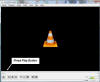 2.
2. 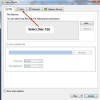 3.
3. 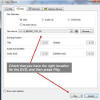 4.
4.
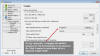 5.
5.
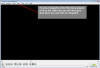
With the program when I use it, I click on the icon on my Desktop for VLC Media
Player and I get the screen as shown Picture 1,
I press Play and I get the screen as shown in Picture
2. I then click on the Disc tab to
get to Picture 3, as my L: drive is
my default DVD player that has already been selected, I then just press the
Play button at the bottom.
Note: Picture 4
is just for information purposes to show how I have changed the default
location, for the screenshots to be saved to. This screen can be accessed from
the main screen - Tools, Preferences. Then use the slider button
on the right, to move down to about halfway down the screen. For my purposes I
save all of my screenshots to a folder on my E: Drive, Capture. I
also changed the Video Snapshot Format to .jpg.
Picture 5 above shows how to take a Snapshot
of the film being played, an example of the snapshot is shown below.
Note: The image is a lot clearer than this
one, as I took it while the film was in motion and i also had to resize it for this page.
I usually press the Pause button before taking a screenshot.
6. 
Picture 6 above is a sample screenshot I
took of the film A Bridge Too Far.
7. 
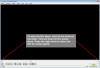 Picture
7 above is another sample screenshot I took
of A Bridge Too Far, but this time I used the Left arrow button on the
slider at the bottom of the screen being viewed to slow the film down. I have
found this a very handy feature to get some of my more detailed reference
material shots. To speed the film back up again, I click on the Right Arrow
button to make it return to normal speed.
Picture
7 above is another sample screenshot I took
of A Bridge Too Far, but this time I used the Left arrow button on the
slider at the bottom of the screen being viewed to slow the film down. I have
found this a very handy feature to get some of my more detailed reference
material shots. To speed the film back up again, I click on the Right Arrow
button to make it return to normal speed.







In the pictures above I have taken some snapshots of the film Stalingrad, for a
future kitbash I have planned. With these pictures I took the original snapshot
and loaded it into a photo editing program I have, I used the Crop Tool
to select the area I wanted, resized it and saved it as a new picture. I have
used the same method to make my
Reference and Reference2
pages.
Please Note: This page is not here
to encourage video piracy.
I use this method and program named above, to obtain reference material for
my figures only, and
I accept no responsibility for any other use of these images, once they have
been removed from my website. If I have breached any Copyright laws, I will remove the images and
information above if asked.

